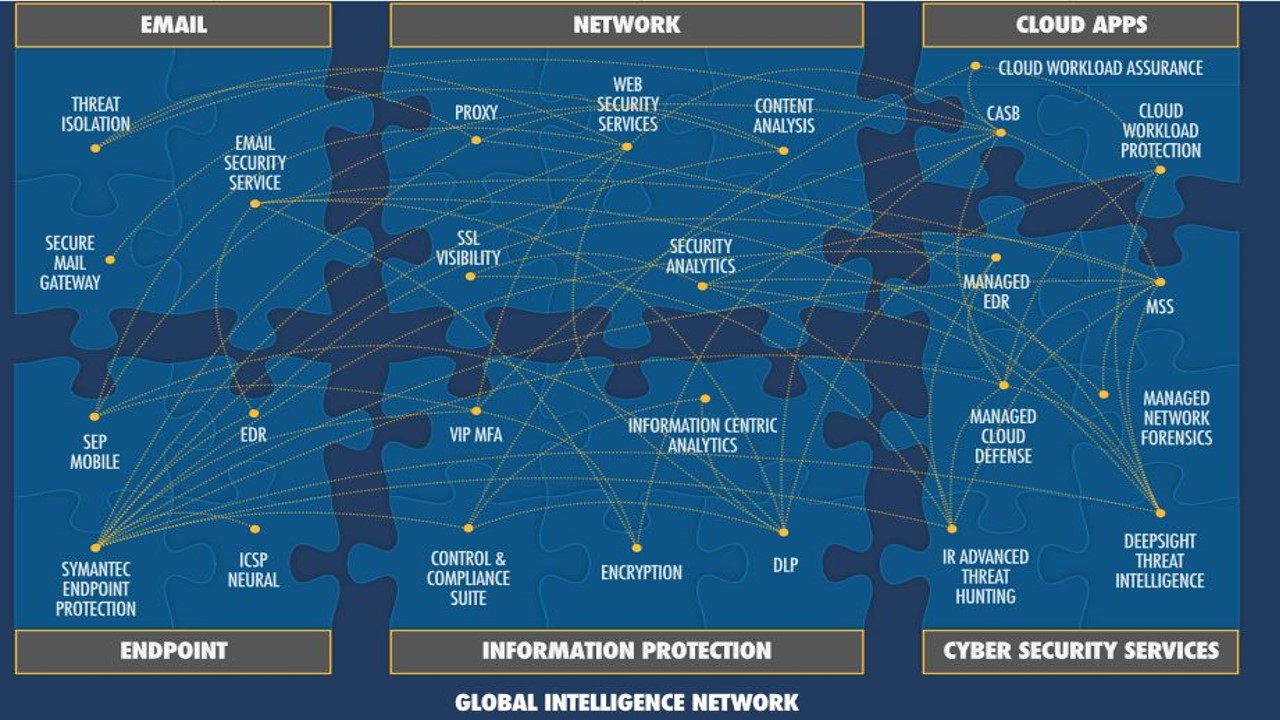EASILY WAY TO HOST AND DESIGN WORDPRESS WEBSITE
The most famous blogging in the world of blogging is considered to be a very powerful blogging website content management system to help thousands of millions of blogs and websites are being created with the help of a blog and website hosting is also very beneficial in the way we blog and Store the files and data with the website so that anytime our file does not get deleted because a file It takes a lot of time to create and I have to work hard so we come to store that file. There are many companies present on the Internet, allowing the web to be installed in a very easy way. To make a lot of calls in your hostel This is a simple process that we are telling you, it is very important for the new blog how WordPress is installed in posting. It is that we should keep in mind that we will have to face further rheumatism because the function of setting up a separate installation in every single meeting.
As we all know that making the website in today’s time has become very easy and it has not been easy to work word press. You can easily design any website with the help of WordPress. You can install some of the CMS customer And with the help of our country, you will be able to do all these things very easily. In customization, you have been told to do one option in a good way. What can you also want to make to your website leave with it you can add it easy.If you create the website with the help of all these things and you will create the site then you will know.
Here is an easy step-by-step guide to host and design a WordPress website — perfect for beginners who want to get started quickly:
Contents [hide]
- 1
EASY WAY TO HOST AND DESIGN A WORDPRESS WEBSITE
- 1.1
STEP 1: Choose a Hosting Provider
- 1.2
STEP 2: Buy a Domain Name
- 1.3
STEP 3: Install WordPress (1-Click)
- 1.4
STEP 4: Login to WordPress Dashboard
- 1.5
STEP 5: Choose a Theme
- 1.6
STEP 6: Install a Page Builder (Optional but Recommended)
- 1.7
STEP 7: Add Pages
- 1.8
STEP 8: Customize Site
- 1.9
STEP 9: Install Essential Plugins
- 1.10
STEP 10: Publish Your Website
- 1.1
- 2
BONUS TIPS
 EASY WAY TO HOST AND DESIGN A WORDPRESS WEBSITE
EASY WAY TO HOST AND DESIGN A WORDPRESS WEBSITE
 STEP 1: Choose a Hosting Provider
STEP 1: Choose a Hosting Provider
Pick a reliable and beginner-friendly web host. Popular choices:
- Bluehost (Recommended by WordPress)
- Hostinger
- SiteGround
- GoDaddy
These hosts often provide 1-click WordPress install.
 STEP 2: Buy a Domain Name
STEP 2: Buy a Domain Name
- Example:
yourname.comoryourbusiness.in - Most hosts offer free domain for 1 year with hosting.
 STEP 3: Install WordPress (1-Click)
STEP 3: Install WordPress (1-Click)
Once hosting is active:
- Go to Control Panel (cPanel)
- Find Softaculous or WordPress Installer
- Click “Install”, choose domain and admin credentials

 STEP 4: Login to WordPress Dashboard
STEP 4: Login to WordPress Dashboard
- Go to:
yourdomain.com/wp-admin - Enter your username & password
 STEP 5: Choose a Theme
STEP 5: Choose a Theme
- Go to Appearance → Themes
- Click Add New
- Choose free themes like:
- Astra (lightweight & fast)
- OceanWP
- Neve
- Hello Elementor
You can customize it later fully!
 STEP 6: Install a Page Builder (Optional but Recommended)
STEP 6: Install a Page Builder (Optional but Recommended)
Use drag-and-drop design with:
- Elementor (most popular)
- Beaver Builder
- WPBakery
→ Go to Plugins → Add New → Search “Elementor” → Install & Activate
 STEP 7: Add Pages
STEP 7: Add Pages
- Go to Pages → Add New
- Create: Home, About, Contact, Services, Blog, etc.
 STEP 8: Customize Site
STEP 8: Customize Site
- Go to Appearance → Customize
- Change:
- Logo
- Site title
- Colors
- Header/Footer
- Menus
 STEP 9: Install Essential Plugins
STEP 9: Install Essential Plugins
Here are must-have free plugins:
- Yoast SEO – search engine optimization
- WPForms – contact forms
- LiteSpeed Cache or W3 Total Cache – speed
- UpdraftPlus – backups
- Wordfence – security
 STEP 10: Publish Your Website
STEP 10: Publish Your Website
- Go to Settings → Reading → Set a static homepage
- Click “Publish” when ready
 BONUS TIPS
BONUS TIPS
- Use Canva for free logos and banners.
- Use Unsplash or Pexels for royalty-free images.
- Keep your design simple, clean, and mobile-friendly.
- Update content regularly for better Google ranking.
Would you like a video tutorial, PDF guide, or Hindi version of this explanation?