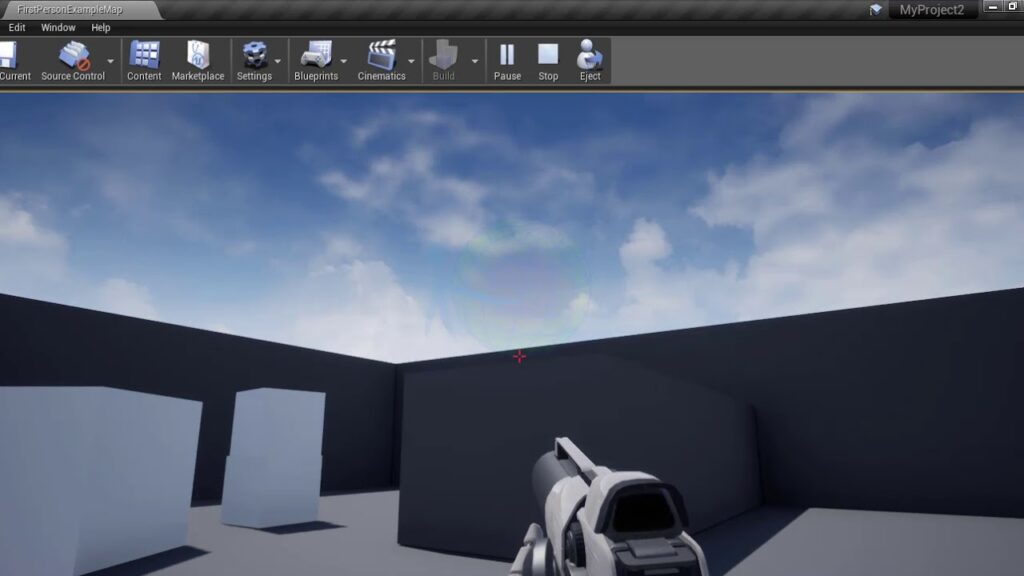Animation: Create your own 3D Animated Mobile and Desktop Game without programming.
Creating a 3D animated mobile and desktop game without programming is now easier than ever, thanks to visual scripting tools and game engines that don’t require coding. Here’s how you can do it step by step!
Contents
- 1 Step 1: Choose the Right Game Engine (No Coding Required)
- 2 Step 2: Design 3D Characters & Animation (No Coding Needed)
- 3 Step 3: Import 3D Assets into the Game Engine
- 4 Step 4: Add Gameplay Without Coding (Visual Scripting)
- 5 Step 5: Export & Publish Your Game (Earn Money!)
- 6 Final Thoughts: Start Building Today!
- 7 Create a 3D Game Without Coding (Mobile + Desktop)
- 8 Step-by-Step Guide:
- 9 Optional: Add Sound & Music
- 10 Want Free Templates or Assets?
- 11 In Short:
Step 1: Choose the Right Game Engine (No Coding Required)
You’ll need a game engine that allows you to create 3D animations and gameplay without programming. Here are the best options:
Unity (with Visual Scripting – Bolt/PlayMaker)
- Best for: Beginner-friendly 3D & 2D games
- How? Unity supports Bolt and PlayMaker, which use drag-and-drop logic instead of coding.
- Get it here:
Unreal Engine (with Blueprints)
- Best for: High-quality AAA-style 3D graphics
- How? Unreal Engine’s Blueprint Visual Scripting lets you design gameplay mechanics without coding.
- Get it here:
Godot (with Visual Scripting)
- Best for: Open-source & lightweight development
- How? Uses node-based visual scripting to create interactive games.
- Get it here:
Step 2: Design 3D Characters & Animation (No Coding Needed)
You need 3D models for your game, including characters, environments, and objects.
Best 3D Animation Software (No Programming Required)
Tip: If you don’t want to create 3D models from scratch, use Mixamo for pre-made animated characters!
Step 3: Import 3D Assets into the Game Engine
Once you have your 3D models and animations, import them into your game engine:
- Unity: Drag and drop FBX files into the Assets folder
- Unreal Engine: Use the Import feature in the Content Browser
- Godot: Import OBJ or glTF files
Tip: Add textures & materials to make your 3D models look more realistic.
Step 4: Add Gameplay Without Coding (Visual Scripting)
- Unity: Use Bolt/PlayMaker to create game logic (e.g., “if player jumps, play animation”).
- Unreal Engine: Use Blueprints to create character controls and interactions.
- Godot: Drag and drop behaviors with VisualScript.
Tip: Add particle effects, physics, and sound for a more immersive experience!
Step 5: Export & Publish Your Game (Earn Money!)
Once your game is complete, export it for mobile (Android/iOS) or desktop (Windows/macOS):
Monetization Strategies
- Sell Your Game on Steam, Itch.io, Google Play, or App Store
- In-App Purchases & Ads using AdMob (for mobile games)
- Freemium Model (free game with paid premium content)
Final Thoughts: Start Building Today!
Creating 3D animated games without programming is possible with the right tools. Use Unity, Unreal, or Godot, design animations with Blender or Mixamo, and launch your game to start earning!
Would you like a step-by-step tutorial for a simple 3D game?
Absolutely!
| Tool | Purpose | Platforms |
|---|---|---|
| Unity + Bolt | Game engine with visual scripting | Mobile, PC |
| Godot Engine (Visual Scripting) | Free & open source | Mobile, PC |
| Buildbox | No-code game development | Mobile only (easy drag & drop) |
| Core (by Manticore) | Multiplayer game dev without code | PC |
| TinkerCAD + Blender (optional) | 3D model creation (drag-based) | Any |
For 3D, these are the best:
-
-
-
Use prebuilt 3D assets or create your own:
-
Use TinkerCAD or Blender (easy interface)
-
Or download from:
-
Sketchfab.com
-
TurboSquid.com
-
In Unity + Bolt or Buildbox:
-
Drag animation timelines
-
Set triggers like “Jump”, “Run”, “Shoot”
-
Add camera animations, particle effects, etc.
Visual scripting allows you to:
-
Define what happens when (e.g., enemy dies, level complete)
-
Use nodes like:
-
“On Collision → Play Sound”
-
“If Score > 100 → Next Level”
-
Example in Unity Bolt:
-
Buildbox: Export to Android/iOS
-
Unity: Export to Android, iOS, Windows, macOS
-
Godot: All major platforms supported
-
Core: Export to PC multiplayer
Free music sources:
-
freesound.org
-
opengameart.org
-
mixkit.co
I can provide:
-
-
-
-
Let me know what you want and I’ll generate or guide you through it!
You don’t need to code to create a 3D game. Just think like a player, design like a creator, and use visual tools.
Would you like:
-
A sample Buildbox template?
-
A full beginner project in Unity with Bolt?
-
A visual flowchart of game logic?
Tell me your choice and platform (mobile or PC), and I’ll help you start building today.