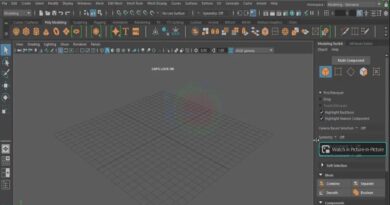Whiteboard Video Maker: Create Professional Video tutorial using Sketch or Pen Pencil
Whiteboard Video Maker: Create Professional Video tutorial using Sketch or Pen Pencil.
Creating a whiteboard video is a great way to present educational content, tutorials, or explainer videos in an engaging and visually appealing way. Here’s a step-by-step guide on how you can create a professional whiteboard video tutorial using sketch, pen, or pencil animation:
Contents
- 0.1 1. Choose the Right Whiteboard Animation Software
- 0.2 2. Plan Your Video
- 0.3 3. Record Your Voiceover
- 0.4 4. Create the Whiteboard Animation
- 0.5 5. Add Text, Images, and Effects
- 0.6 6. Edit and Finalize
- 0.7 7. Export and Share
- 0.8 Bonus Tips
- 1 ✅ Top Tools to Create Whiteboard Videos with Sketch or Pen-Pencil Style
- 2 🧰 Key Steps to Create Your Whiteboard Video
- 3 ✍️ Pro Tip for Sketch/Pencil Feel
1. Choose the Right Whiteboard Animation Software
There are several whiteboard animation tools available that make it easy to create professional videos:
- Doodly – Drag and drop whiteboard animation software.
- VideoScribe – User-friendly tool with hand-drawn animation.
- Explaindio – Combines whiteboard, 2D, and 3D animations.
- Animaker – Online animation tool with multiple templates.
- Renderforest – Web-based tool with customizable whiteboard templates.
2. Plan Your Video
Before creating the video, you need to:
- Define your goal (e.g., explain a concept, promote a product, teach a lesson).
- Write a script that outlines your narration and visuals.
- Create a storyboard to plan how each scene will appear.
3. Record Your Voiceover
- Use software like Audacity, Adobe Audition, or GarageBand to record clear voiceovers.
- Speak slowly and clearly to match the animations.
- Save the file in a compatible format (MP3, WAV).
4. Create the Whiteboard Animation
- Open your chosen whiteboard animation software.
- Import your script and voiceover.
- Select a hand style (pen, pencil, or marker effect).
- Use the software’s built-in drawing effects or upload custom sketches.
- Animate the elements step-by-step according to your script.
5. Add Text, Images, and Effects
- Enhance your video with animated text, graphics, and hand-drawn icons.
- Use zoom, pan, and transition effects to keep viewers engaged.
- Ensure smooth timing and synchronization with the voiceover.
6. Edit and Finalize
- Preview the animation and make necessary adjustments.
- Adjust the speed of drawings and animations.
- Add background music or sound effects (use royalty-free tracks).
- Export your video in HD format (MP4, AVI, or MOV).
- Upload it to YouTube, Vimeo, or social media platforms.
- Embed it on your website or online course.
Bonus Tips
Keep it simple and engaging.
Use contrast colors for better visibility.
Avoid excessive text—stick to visual storytelling.
Make sure the voiceover matches the animation timing.
Would you like recommendations on free tools for whiteboard animation?
Creating professional whiteboard video tutorials using a sketch/pen-pencil animation style involves using specialized tools that simulate hand-drawn visuals. These videos are engaging and excellent for educational or business purposes.
✅ Top Tools to Create Whiteboard Videos with Sketch or Pen-Pencil Style
1. Doodly
-
Best For: Drag-and-drop whiteboard animation.
-
Features:
-
Realistic hand animations (left/right-handed options).
-
Extensive library of doodles and props.
-
Custom image import with sketch-path creation.
-
-
Platform: Windows & Mac
-
Website: doodly.com
2. VideoScribe
-
Best For: Educational tutorials and presentations.
-
Features:
-
Auto-drawing pen-pencil effect.
-
Voiceover sync and background music options.
-
Easy timeline for layering.
-
-
Platform: Windows, Mac, Web
-
Website: videoscribe.co
3. Renderforest Whiteboard Toolkit
-
Best For: Quick, customizable video creation.
-
Features:
-
Template-based whiteboard scenes.
-
Royalty-free music and voiceover support.
-
Cloud-based editing.
-
-
Platform: Web-based
-
Website: renderforest.com
4. Explaindio
-
Best For: Marketing and eLearning videos.
-
Features:
-
Whiteboard + 2D/3D animations.
-
Supports sketch and hand-drawing effects.
-
Works offline.
-
-
Platform: Windows & Mac
-
Website: explaindio.com
5. Animaker (Whiteboard Style)
-
Best For: Beginners & team collaboration.
-
Features:
-
Drag-and-drop interface.
-
Handwriting effect with multiple hands.
-
Export in 4K, subtitle support.
-
-
Platform: Web-based
-
Website: animaker.com
🧰 Key Steps to Create Your Whiteboard Video
-
Script Your Tutorial
Write a concise, clear script that teaches your concept effectively. -
Create a Storyboard
Visualize each scene with basic sketches or concepts for what will be drawn. -
Choose a Tool
Select from the tools above based on your level and style preference. -
Add Voiceover or Text
Record narration or add captions to guide your viewers. -
Customize Drawing Hand & Timing
Select hand types (sketch/pen/pencil) and tweak animation speed. -
Export the Video
Choose your format (MP4, MOV, etc.), resolution (HD or 4K), and export.
✍️ Pro Tip for Sketch/Pencil Feel
To get the real pen/pencil effect, use:
-
Custom SVGs or hand-drawn PNGs
-
Create your own sketches in apps like Procreate, Adobe Fresco, or Krita, and import them into your whiteboard tool.
If you’d like, I can help you:
-
Write a script
-
Design a storyboard
-
Choose the best tool for your needs
-
Create the video step-by-step
Would you like to begin creating your video now?